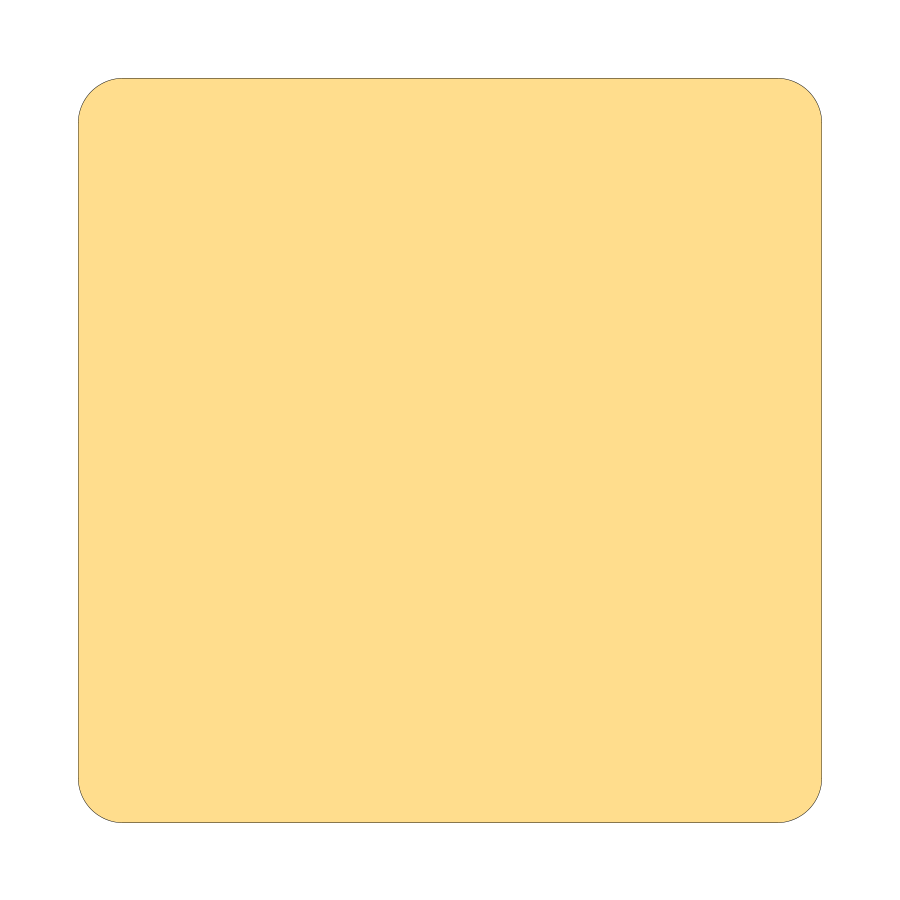Setting Up Your Google My Business Account

Getting your business on Google Maps starts with creating and setting up a Google My Business account. This process involves understanding the platform, creating your account, and verifying your business information.
Understanding Google My Business
Google My Business is a free tool that lets me manage how my business appears on Google Search and Maps. It’s essential for local search visibility. With this platform, I can:
• Update my business information
• Add photos and posts
• Respond to reviews
• See insights about my customers
Google My Business helps me connect with potential customers who are searching for businesses like mine online. It’s a key part of local SEO and helps improve my visibility in Google’s search results.
Creating Your Google My Business Account
To create my account, I first go to the Google Business Profile website. I click on “Manage now” to start the process. Here’s what I need to do:
- Sign in with my Google account
- Enter my business name
- Choose my business category
- Add my business location or service area
- Provide contact information
I make sure to fill out as much information as possible. This helps Google understand my business better and improves my chances of appearing in relevant searches.
Verifying Your Business
Verifying my business is crucial. It proves to Google that I’m the rightful owner or manager of the business. The verification process can vary, but common methods include:
• Postcard verification
• Phone verification
• Email verification
For postcard verification, Google sends a card with a code to my business address. I enter this code online to complete the process. This can take a few days. Phone or email verification is faster, but not always available for all businesses.
After verification, I can fully manage my Business Profile on Google. This includes adding more details, photos, and responding to customer reviews.
Optimizing Your Google Maps Listing

Getting your business on Google Maps is just the first step. To truly stand out, you need to optimize your listing. I’ll show you how to add accurate info, use photos effectively, manage reviews, and engage customers through posts.
Adding Accurate Business Information
Completing your Google Business Profile is crucial. I start by double-checking my business name, address, and phone number. These details must match what’s on my website and other online listings.
Next, I pick the right business categories. I choose the most specific ones that fit my services. This helps Google understand what I offer.
I fill in my business hours, including special holiday hours. Customers rely on this info, so I keep it up to date.
Lastly, I add a detailed business description. I use keywords naturally and highlight what makes my business unique. This helps both Google and potential customers understand my offerings.
Uploading Quality Photos
Photos can make or break my listing. I start with a high-quality logo and cover photo that represent my brand well.
I add photos of my products or services in action. These give customers a clear idea of what to expect.
Interior and exterior shots of my business location are important too. They help customers recognize my place and get a feel for the atmosphere.
I also include photos of my team, if applicable. This adds a personal touch and helps build trust.
Remember, all photos should be clear, well-lit, and professionally taken if possible. I update them regularly to keep my listing fresh.
Collecting and Responding to Customer Reviews
Reviews play a big role in Google Maps ranking. I encourage happy customers to leave reviews by sending follow-up emails or providing in-store reminders.
When I get a review, I respond promptly. For positive reviews, I thank the customer and highlight something specific they mentioned.
For negative reviews, I address the issue calmly and professionally. I offer solutions and take the conversation offline if needed.
I never ignore reviews or get defensive. Each review is a chance to show potential customers how I value feedback and handle problems.
Using Posts to Engage with Customers
Google Posts are a great way to keep my listing active. I use them to share news, promotions, or events.
I create posts with eye-catching images and clear calls-to-action. This encourages customers to interact with my business.
I vary my post types. Sometimes I share a new product, other times a special offer or an upcoming event.
I post regularly, at least once a week. This keeps my listing fresh and shows Google that my business is active.
I use local keywords in my posts when relevant. This can help boost my visibility in local searches.
I’m Cartez Augustus, a content creator based in Houston, Texas. Recently, I’ve been delving into different content marketing niches to achieve significant website growth. I enjoy experimenting with AI, SEO, and PPC. Creating content has been an exciting journey, enabling me to connect with individuals who possess a wealth of knowledge in these fields.